Creating Web Service using JDeveloper.
In the below example I would like to explain how to expose simple java class as web service.
Steps to Create WebService Using Jdeveloper (version used
11.1.1.7.0)
File --> New --> Generic Application
Provide Application Name and click Next
Give Project Name and select project technologies Java and
Web Services. And click Finish.
Leave Default Web Service Name and Port Name. And rest we
can take default and click finish.
We can see @WebService annotation added to our class.
And web.xml entry will be created and adds our web service
class as servlet entry there.
To test this webservice, right click on webservice class and
select Test Web service.
In Http Analyzer, we can test our web service.
We can access this web service in the browser using below
link logged in WLS console.
Copy this link and paste in the browser.
To see the deployed web service in WebLogic, go to WebLogic
console and under deployments we can see the deployed app.
WSDL for this web service we can see inside Testing tab in WebLogic
server or in the browser above.
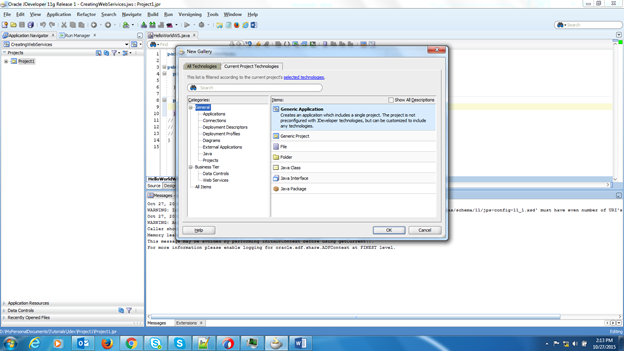














Comments
Post a Comment